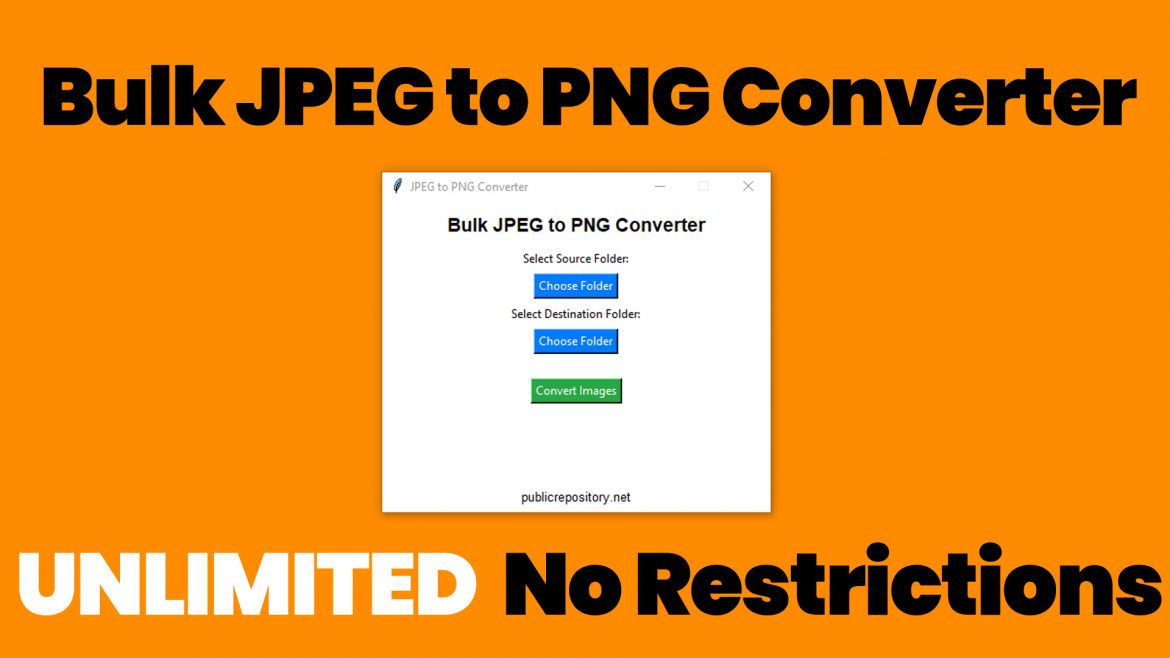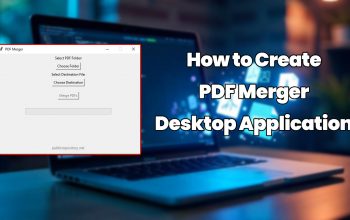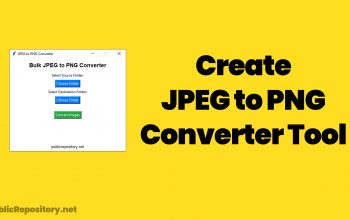Introduction
Images are a crucial part of digital content, which are available in different formats and serve different purposes. Majorly, JPEG (Joint Photographic Experts Group) is a commonly used format, which is in compressed mode, while PNG (Portable Network Graphics) is preferred when transparency is required with lossless compression.
You can make a tool, Bulk JPEG to PNG Converter, which allows users to convert multiple JPEG images into PNG format in one go. It is particularly used by graphic designers where PNGs are required with transparent backgrounds, web developers and designers who need high-quality images without compression, and general users who want to convert multiple images efficiently.
Why Convert JPEG to PNG?
Difference Between JPEG and PNG Images
Basically, PNG supports transparency, which is ideal for logos, stickers, and web graphics. There is no quality loss in PNG, which helps retain the original quality of the image. Also, text-based images look sharper in PNG format, making them more readable.
How to Convert Bulk JPEG to PNG Programmatically
To make a tool which can Convert Bulk JPEG to PNG Programmatically, one can make use of Python and GUI (Tkinter) along with the Pillow Library for image conversion.
The GUI flow which should be used
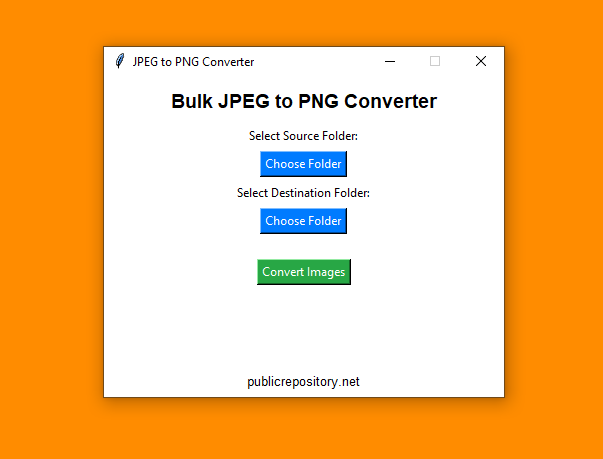
User selects a source folder containing JPEG images.
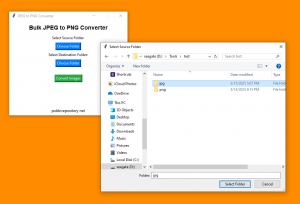
User selects a destination folder where converted PNG images are saved.
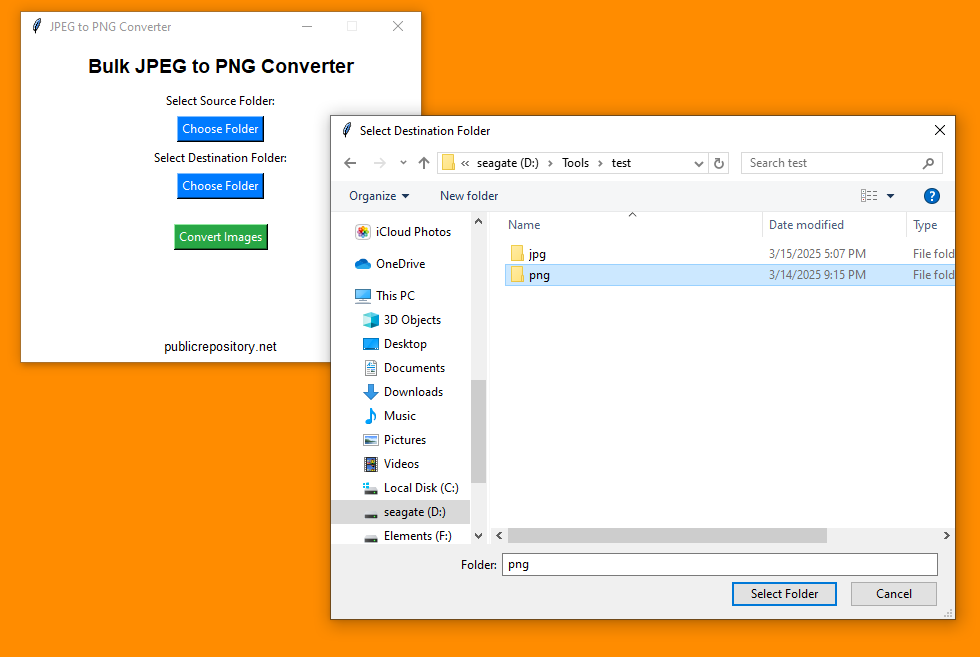
The program then scans the source folder and picks up the files ending in .jpg or .jpeg.
Each image is opened, converted to PNG, and saved in the destination folder.
After completing the conversion, a message is displayed to the user.
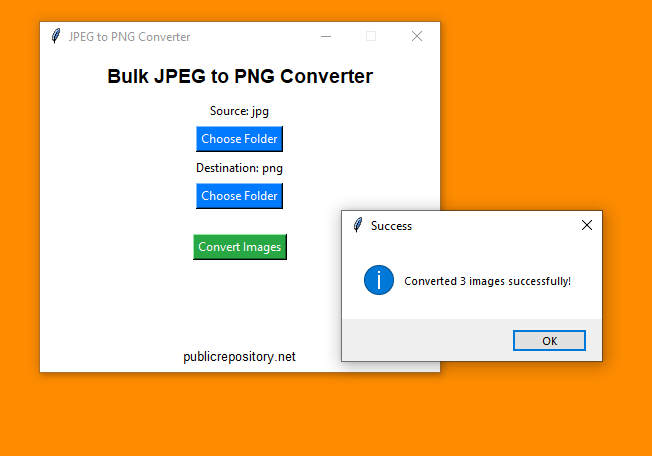
How This Works Internally
The Pillow library is used to open JPEG images and save them as PNG
from PIL import Image
for filename in jpeg_files:
img_path = os.path.join(src_folder, filename)
img = Image.open(img_path)
new_filename = os.path.splitext(filename)[0] + “.png”
output_path = os.path.join(dest_folder, new_filename)
img.save(output_path, “PNG”)
by using this logic, a python script or an exe application can be made which can convert images without any limit or need of using any premium services for conversion.
The complete code and working of the tool is shown in this youtube video, check now
Improvements
This is a basic windows application, further improvements you can make to an application like this are
- Add PNG to JPEG conversion option
- Support more image formats (WebP, BMP, TIFF, GIF, etc.)
- Implement image compression options
- Preserve or remove metadata (EXIF data) based on user preference
- Enable drag and drop functionality
- Show a real-time progress bar
- Use multi-threading for faster processing
- Add an image preview panel
- Provide custom output file naming options
- Maintain folder structure for converted images
- Develop a command-line (CLI) version
- Improve error handling and logging
- Implement dark mode and customizable themes
- Allow batch renaming of files
- Integrate cloud storage options (Google Drive, Dropbox, etc.)